ASP.NET Ajax实现图片剪裁
文章来源:365jz.com 点击数:661 更新时间:2009-09-14 10:43 参与评论
ASP.NET Ajax实现图片剪裁
-
注意在页面代码中添加需要的javascript和css样式表
这个代码都很简单。JCrop处理id为cropbox的img中的图片。在onSelect事件中添加函数showCoords来记录用户选中图片区域的数据。
并在剪裁按钮的点击事件中实现Ajax的功能,将后台处理好的图片显示在页面上。
所需的命名空间
为什么要用System.Web.Services这个命名空间呢,因为我们用JQuery调用后台代码时用的是后台的页面方法
前面提到过用户控件,上传图片并记录图片的存放路径。存放图片路径主要通过类XmlHelper来实现。
后台代码
XmlHelper类中用到的主要方法
之后就是一个很重要的方法了。剪裁图片的方法,放在ImageHelper类中。
看下效果,demo阶段先不做优化了。
开始
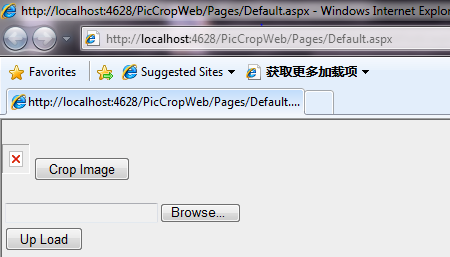
显示上传的图片
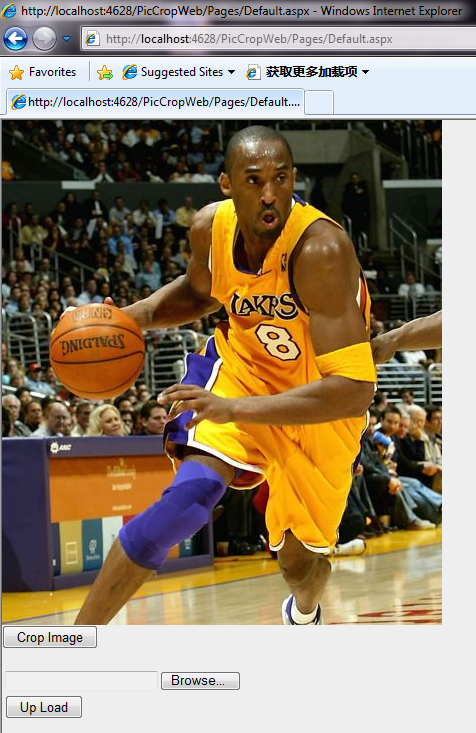
图片剪裁
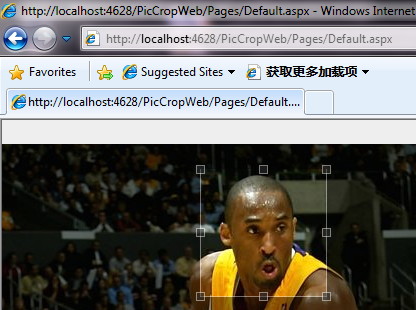
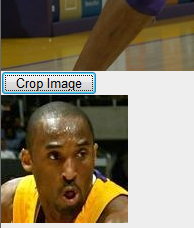
就写到这里了,希望这篇对大家有帮助!
-
实现这个功能主要用到了JQuery和基于JQuery的图片处理插件JCrop。
JQuery可以下载下来,或者在代码中这样引用<script type="text/javascript" src="http://ajax.googleapis.com/ajax/libs/jquery/1.3/jquery.min.js"></script>。
JCrop需要下载,其中还包括相应的一些例子可以作为参考。
这个例子有三部分功能,一、图片上传,二、现实用户上传上来的图片,三、图片剪裁。
主要的流程是:用户上传图片,显示图片,在用户点击剪裁按钮之后,用ajax的方式显示剪裁之后的图片。
上传图片就用的ASP.NET自带的文件上传控件,整个文件上传功能放在一个用户空间里面。
每次用户上传了图片以后,文件存放的位置持久化在一个xml文件中。
在用JCrop实现剪裁功能的时候,需要在页面中添加一些隐藏域来
存储图片剪裁中用到的坐标和宽高等数据。剪裁则用JQuery的Ajax功能实现。
1 <%@ Page Language="C#" AutoEventWireup="true" CodeFile="Default.aspx.cs" Inherits="Pages_Default" %>
2
3 <%@ Register Src="../Controls/ImageUpload.ascx" TagName="ImageUpload" TagPrefix="uc1" %>
4 <!DOCTYPE html PUBLIC "-//W3C//DTD XHTML 1.0 Transitional//EN" "http://www.w3.org/TR/xhtml1/DTD/xhtml1-transitional.dtd">
5 <html xmlns="http://www.w3.org/1999/xhtml">
6 <head runat="server">
7 <title></title>
8
9 <script src="../Scripts/jquery.min.js" type="text/javascript"></script>
10
11 <script src="../Scripts/jquery.Jcrop.js" type="text/javascript"></script>
12
13 <link href="../Style/jquery.Jcrop.css" rel="stylesheet" type="text/css" />
14 <link href="../Style/demos.css" rel="stylesheet" type="text/css" />
15
16 <script type="text/javascript" language="Javascript">
17
18 // Remember to invoke within jQuery(window).load( )
)
19 // If you don't, Jcrop may not initialize properly
20 jQuery(document).ready(function() {
21
22 jQuery('#cropbox').Jcrop({
23 //onChange: showCoords,
24 onSelect: showCoords
25 });
26
27 });
28
29 function onCropClick() {
30
31 //alert("{ pPartStartPointX: '" + $('#x').val() + "', pPartStartPointY: '" + $('#y').val() + "', pPartWidth: '" + $('#w').val() + "', pPartHeight: '" + $('#h').val() + "'}");
32 $.ajax({
33 type: "POST",
34 contentType: "application/json; charset=utf-8",
35 data: "{ pPartStartPointX: '" + $('#x').val() + "', pPartStartPointY: '" + $('#y').val() + "', pPartWidth: '" + $('#w').val() + "', pPartHeight: '" + $('#h').val() + "'}",
36 url: "Default.aspx/CroppedImage",
37 dataType: "json",
38 success: function(data) {
39 //alert(data.d);
40 //$("#CustomerDetails").html(data);
41 $('#disp').html("<img src='" + data.d + "' alt='' />");
42 }
43 });
44 }
45
46 // Our simple event handler, called from onChange and onSelect
47 // event handlers, as per the Jcrop invocation above
48 function showCoords(c) {
49 jQuery('#x').val(c.x);
50 jQuery('#y').val(c.y);
51 //jQuery('#x2').val(c.x2);
52 //jQuery('#y2').val(c.y2);
53 jQuery('#w').val(c.w);
54 jQuery('#h').val(c.h);
55 };
56
57 </script>
58
59 </head>
60 <body>
61 <form id="form1" runat="server">
62 <div>
63 <!-- This is the image we're attaching Jcrop to -->
64 <img runat="server" id="cropbox" />
65 <input type="button" id="btnCrop" value=" Crop Image " onclick="onCropClick();" />
66 <div id="disp">
67 </div>
68 <label>
69 <%--X1--%>
70 <input type="hidden" size="4" id="x" name="x" /></label>
71 <label>
72 <%--Y1--%>
73 <input type="hidden" size="4" id="y" name="y" /></label>
74 <label>
75 <%--X2--%>
76 <input type="hidden" size="4" id="x2" name="x2" /></label>
77 <label>
78 <%--Y2--%>
79 <input type="hidden" size="4" id="y2" name="y2" /></label>
80 <label>
81 <%--W--%>
82 <input type="hidden" size="4" id="w" name="w" /></label>
83 <label>
84 <%--H--%>
85 <input type="hidden" size="4" id="h" name="h" /></label>
86 <uc1:ImageUpload ID="ImageUpload1" runat="server" />
87 </div>
88 </form>
89 </body>
90 </html>
2
3 <%@ Register Src="../Controls/ImageUpload.ascx" TagName="ImageUpload" TagPrefix="uc1" %>
4 <!DOCTYPE html PUBLIC "-//W3C//DTD XHTML 1.0 Transitional//EN" "http://www.w3.org/TR/xhtml1/DTD/xhtml1-transitional.dtd">
5 <html xmlns="http://www.w3.org/1999/xhtml">
6 <head runat="server">
7 <title></title>
8
9 <script src="../Scripts/jquery.min.js" type="text/javascript"></script>
10
11 <script src="../Scripts/jquery.Jcrop.js" type="text/javascript"></script>
12
13 <link href="../Style/jquery.Jcrop.css" rel="stylesheet" type="text/css" />
14 <link href="../Style/demos.css" rel="stylesheet" type="text/css" />
15
16 <script type="text/javascript" language="Javascript">
17
18 // Remember to invoke within jQuery(window).load(
 )
)19 // If you don't, Jcrop may not initialize properly
20 jQuery(document).ready(function() {
21
22 jQuery('#cropbox').Jcrop({
23 //onChange: showCoords,
24 onSelect: showCoords
25 });
26
27 });
28
29 function onCropClick() {
30
31 //alert("{ pPartStartPointX: '" + $('#x').val() + "', pPartStartPointY: '" + $('#y').val() + "', pPartWidth: '" + $('#w').val() + "', pPartHeight: '" + $('#h').val() + "'}");
32 $.ajax({
33 type: "POST",
34 contentType: "application/json; charset=utf-8",
35 data: "{ pPartStartPointX: '" + $('#x').val() + "', pPartStartPointY: '" + $('#y').val() + "', pPartWidth: '" + $('#w').val() + "', pPartHeight: '" + $('#h').val() + "'}",
36 url: "Default.aspx/CroppedImage",
37 dataType: "json",
38 success: function(data) {
39 //alert(data.d);
40 //$("#CustomerDetails").html(data);
41 $('#disp').html("<img src='" + data.d + "' alt='' />");
42 }
43 });
44 }
45
46 // Our simple event handler, called from onChange and onSelect
47 // event handlers, as per the Jcrop invocation above
48 function showCoords(c) {
49 jQuery('#x').val(c.x);
50 jQuery('#y').val(c.y);
51 //jQuery('#x2').val(c.x2);
52 //jQuery('#y2').val(c.y2);
53 jQuery('#w').val(c.w);
54 jQuery('#h').val(c.h);
55 };
56
57 </script>
58
59 </head>
60 <body>
61 <form id="form1" runat="server">
62 <div>
63 <!-- This is the image we're attaching Jcrop to -->
64 <img runat="server" id="cropbox" />
65 <input type="button" id="btnCrop" value=" Crop Image " onclick="onCropClick();" />
66 <div id="disp">
67 </div>
68 <label>
69 <%--X1--%>
70 <input type="hidden" size="4" id="x" name="x" /></label>
71 <label>
72 <%--Y1--%>
73 <input type="hidden" size="4" id="y" name="y" /></label>
74 <label>
75 <%--X2--%>
76 <input type="hidden" size="4" id="x2" name="x2" /></label>
77 <label>
78 <%--Y2--%>
79 <input type="hidden" size="4" id="y2" name="y2" /></label>
80 <label>
81 <%--W--%>
82 <input type="hidden" size="4" id="w" name="w" /></label>
83 <label>
84 <%--H--%>
85 <input type="hidden" size="4" id="h" name="h" /></label>
86 <uc1:ImageUpload ID="ImageUpload1" runat="server" />
87 </div>
88 </form>
89 </body>
90 </html>
注意在页面代码中添加需要的javascript和css样式表
1 <script src="../Scripts/jquery.min.js" type="text/javascript"></script>
<script src="../Scripts/jquery.min.js" type="text/javascript"></script>
2 <script src="../Scripts/jquery.Jcrop.js" type="text/javascript"></script>
<script src="../Scripts/jquery.Jcrop.js" type="text/javascript"></script>
3 <link href="../Style/jquery.Jcrop.css" rel="stylesheet" type="text/css" />
<link href="../Style/jquery.Jcrop.css" rel="stylesheet" type="text/css" />
4 <link href="../Style/demos.css" rel="stylesheet" type="text/css" />
<link href="../Style/demos.css" rel="stylesheet" type="text/css" />
 <script src="../Scripts/jquery.min.js" type="text/javascript"></script>
<script src="../Scripts/jquery.min.js" type="text/javascript"></script>2
 <script src="../Scripts/jquery.Jcrop.js" type="text/javascript"></script>
<script src="../Scripts/jquery.Jcrop.js" type="text/javascript"></script>3
 <link href="../Style/jquery.Jcrop.css" rel="stylesheet" type="text/css" />
<link href="../Style/jquery.Jcrop.css" rel="stylesheet" type="text/css" />4
 <link href="../Style/demos.css" rel="stylesheet" type="text/css" />
<link href="../Style/demos.css" rel="stylesheet" type="text/css" />
然后我们需要添加调用JCrop的代码来实现图片的剪裁
1 <script type="text/javascript" language="Javascript">
<script type="text/javascript" language="Javascript">
2
3 jQuery(document).ready(function() {
jQuery(document).ready(function() {
4
5 jQuery('#cropbox').Jcrop({
jQuery('#cropbox').Jcrop({
6 onSelect: showCoords
onSelect: showCoords
7 });
});
8 });
});
9
10 function onCropClick() {
function onCropClick() {
11
12 $.ajax({
$.ajax({
13 type: "POST",
type: "POST",
14 contentType: "application/json; charset=utf-8",
contentType: "application/json; charset=utf-8",
15 data: "{ pPartStartPointX: '" + $('#x').val() + "', pPartStartPointY: '" + $('#y').val() + "', pPartWidth: '" + $('#w').val() + "', pPartHeight: '" + $('#h').val() + "'}",
data: "{ pPartStartPointX: '" + $('#x').val() + "', pPartStartPointY: '" + $('#y').val() + "', pPartWidth: '" + $('#w').val() + "', pPartHeight: '" + $('#h').val() + "'}",
16 url: "Default.aspx/CroppedImage",
url: "Default.aspx/CroppedImage",
17 dataType: "json",
dataType: "json",
18 success: function(data) {
success: function(data) {
19 $('#disp').html("<img src='" + data.d + "' alt='' />");
$('#disp').html("<img src='" + data.d + "' alt='' />");
20 }
}
21 });
});
22 }
}
23
24 function showCoords(c) {
function showCoords(c) {
25 jQuery('#x').val(c.x);
jQuery('#x').val(c.x);
26 jQuery('#y').val(c.y);
jQuery('#y').val(c.y);
27 jQuery('#w').val(c.w);
jQuery('#w').val(c.w);
28 jQuery('#h').val(c.h);
jQuery('#h').val(c.h);
29 };
};
30
31 </script>
</script>
 <script type="text/javascript" language="Javascript">
<script type="text/javascript" language="Javascript">2

3
 jQuery(document).ready(function() {
jQuery(document).ready(function() {4

5
 jQuery('#cropbox').Jcrop({
jQuery('#cropbox').Jcrop({6
 onSelect: showCoords
onSelect: showCoords7
 });
});8
 });
});9

10
 function onCropClick() {
function onCropClick() {11

12
 $.ajax({
$.ajax({13
 type: "POST",
type: "POST",14
 contentType: "application/json; charset=utf-8",
contentType: "application/json; charset=utf-8",15
 data: "{ pPartStartPointX: '" + $('#x').val() + "', pPartStartPointY: '" + $('#y').val() + "', pPartWidth: '" + $('#w').val() + "', pPartHeight: '" + $('#h').val() + "'}",
data: "{ pPartStartPointX: '" + $('#x').val() + "', pPartStartPointY: '" + $('#y').val() + "', pPartWidth: '" + $('#w').val() + "', pPartHeight: '" + $('#h').val() + "'}",16
 url: "Default.aspx/CroppedImage",
url: "Default.aspx/CroppedImage",17
 dataType: "json",
dataType: "json",18
 success: function(data) {
success: function(data) {19
 $('#disp').html("<img src='" + data.d + "' alt='' />");
$('#disp').html("<img src='" + data.d + "' alt='' />");20
 }
}21
 });
});22
 }
}23

24
 function showCoords(c) {
function showCoords(c) {25
 jQuery('#x').val(c.x);
jQuery('#x').val(c.x);26
 jQuery('#y').val(c.y);
jQuery('#y').val(c.y);27
 jQuery('#w').val(c.w);
jQuery('#w').val(c.w);28
 jQuery('#h').val(c.h);
jQuery('#h').val(c.h);29
 };
};30

31
 </script>
</script>这个代码都很简单。JCrop处理id为cropbox的img中的图片。在onSelect事件中添加函数showCoords来记录用户选中图片区域的数据。
并在剪裁按钮的点击事件中实现Ajax的功能,将后台处理好的图片显示在页面上。
所需的命名空间
1 using System;
using System;
2 using System.Web;
using System.Web;
3 using System.Web.Services;
using System.Web.Services;
 using System;
using System;2
 using System.Web;
using System.Web;3
 using System.Web.Services;
using System.Web.Services;为什么要用System.Web.Services这个命名空间呢,因为我们用JQuery调用后台代码时用的是后台的页面方法
1 [WebMethod]
[WebMethod]
2 public static string CroppedImage(int pPartStartPointX, int pPartStartPointY, int pPartWidth, int pPartHeight)
public static string CroppedImage(int pPartStartPointX, int pPartStartPointY, int pPartWidth, int pPartHeight)
3 {
{
4 XmlHelper xmlHelper = new XmlHelper();
XmlHelper xmlHelper = new XmlHelper();
5 xmlHelper.XmlPath = HttpContext.Current.Server.MapPath("~/App_Data/ImagePaths.xml");
xmlHelper.XmlPath = HttpContext.Current.Server.MapPath("~/App_Data/ImagePaths.xml");
6 string originalPath = xmlHelper.GetImagepath();
string originalPath = xmlHelper.GetImagepath();
7 string savePath = HttpContext.Current.Server.MapPath("~/Images/CropImg/");
string savePath = HttpContext.Current.Server.MapPath("~/Images/CropImg/");
8 string filename = ImageHelper.CropImage(originalPath, savePath, pPartWidth, pPartHeight, pPartStartPointX, pPartStartPointY);
string filename = ImageHelper.CropImage(originalPath, savePath, pPartWidth, pPartHeight, pPartStartPointX, pPartStartPointY);
9
10 string fullpath = "../Images/CropImg/" + filename;
string fullpath = "../Images/CropImg/" + filename;
11 return fullpath;
return fullpath;
12 }
}
 [WebMethod]
[WebMethod]2
 public static string CroppedImage(int pPartStartPointX, int pPartStartPointY, int pPartWidth, int pPartHeight)
public static string CroppedImage(int pPartStartPointX, int pPartStartPointY, int pPartWidth, int pPartHeight)3
 {
{4
 XmlHelper xmlHelper = new XmlHelper();
XmlHelper xmlHelper = new XmlHelper();5
 xmlHelper.XmlPath = HttpContext.Current.Server.MapPath("~/App_Data/ImagePaths.xml");
xmlHelper.XmlPath = HttpContext.Current.Server.MapPath("~/App_Data/ImagePaths.xml");6
 string originalPath = xmlHelper.GetImagepath();
string originalPath = xmlHelper.GetImagepath();7
 string savePath = HttpContext.Current.Server.MapPath("~/Images/CropImg/");
string savePath = HttpContext.Current.Server.MapPath("~/Images/CropImg/");8
 string filename = ImageHelper.CropImage(originalPath, savePath, pPartWidth, pPartHeight, pPartStartPointX, pPartStartPointY);
string filename = ImageHelper.CropImage(originalPath, savePath, pPartWidth, pPartHeight, pPartStartPointX, pPartStartPointY);9

10
 string fullpath = "../Images/CropImg/" + filename;
string fullpath = "../Images/CropImg/" + filename;11
 return fullpath;
return fullpath;12
 }
}前面提到过用户控件,上传图片并记录图片的存放路径。存放图片路径主要通过类XmlHelper来实现。
<%@ Control Language="C#" AutoEventWireup="true" CodeFile="ImageUpload.ascx.cs" Inherits="Controls_ImageUpload" %>
<%--<asp:PlaceHolder ID="imageContainer" runat="server"></asp:PlaceHolder>--%>
<table>
<tr>
<td>
<asp:FileUpload ID="imgUpload" runat="server" />
</td>
</tr>
<tr>
<td>
<asp:Button ID="btnUpload" runat="server" Text=" Up Load "
onclick="btnUpload_Click" />
</td>
</tr>
</table>
<%--<asp:PlaceHolder ID="imageContainer" runat="server"></asp:PlaceHolder>--%>
<table>
<tr>
<td>
<asp:FileUpload ID="imgUpload" runat="server" />
</td>
</tr>
<tr>
<td>
<asp:Button ID="btnUpload" runat="server" Text=" Up Load "
onclick="btnUpload_Click" />
</td>
</tr>
</table>
后台代码
1 using System;
using System;
2 using System.Web.UI.HtmlControls;
using System.Web.UI.HtmlControls;
3
4 public partial class Controls_ImageUpload : System.Web.UI.UserControl
public partial class Controls_ImageUpload : System.Web.UI.UserControl
5 {
{
6 private readonly string IMG_PATH = "~/Images/Upload/";
private readonly string IMG_PATH = "~/Images/Upload/";
7 private XmlHelper _xmlHelper = new XmlHelper();
private XmlHelper _xmlHelper = new XmlHelper();
8
9 /// <summary>
/// <summary>
10 /// Name of a control to operate
/// Name of a control to operate
11 /// </summary>
/// </summary>
12 public string ControlName { get; set; }
public string ControlName { get; set; }
13
14 protected void Page_Load(object sender, EventArgs e)
protected void Page_Load(object sender, EventArgs e)
15 {
{
16 if (!IsPostBack)
if (!IsPostBack)
17 {
{
18 SetPathInfo();
SetPathInfo();
19 }
}
20 }
}
21
22 protected void btnUpload_Click(object sender, EventArgs e)
protected void btnUpload_Click(object sender, EventArgs e)
23 {
{
24 try
try
25 {
{
26 // Specify the path on the server to
// Specify the path on the server to
27 // save the uploaded file to.
// save the uploaded file to.
28 String savePath = Server.MapPath(IMG_PATH);
String savePath = Server.MapPath(IMG_PATH);
29
30 // Before attempting to perform operations
// Before attempting to perform operations
31 // on the file, verify that the FileUpload
// on the file, verify that the FileUpload
32 // control contains a file.
// control contains a file.
33 if (imgUpload.HasFile)
if (imgUpload.HasFile)
34 {
{
35 // Get the name of the file to upload.
// Get the name of the file to upload.
36 String fileName = imgUpload.FileName;
String fileName = imgUpload.FileName;
37
38 // Append the name of the file to upload to the path.
// Append the name of the file to upload to the path.
39 savePath += fileName;
savePath += fileName;
40
41 // Call the SaveAs method to save the
// Call the SaveAs method to save the
42 // uploaded file to the specified path.
// uploaded file to the specified path.
43 // This example does not perform all
// This example does not perform all
44 // the necessary error checking.
// the necessary error checking.
45 // If a file with the same name
// If a file with the same name
46 // already exists in the specified path,
// already exists in the specified path,
47 // the uploaded file overwrites it.
// the uploaded file overwrites it.
48 imgUpload.SaveAs(savePath);
imgUpload.SaveAs(savePath);
49
50 _xmlHelper.XmlPath = Server.MapPath("~/App_Data/ImagePaths.xml");
_xmlHelper.XmlPath = Server.MapPath("~/App_Data/ImagePaths.xml");
51 _xmlHelper.StoreImagePath(savePath);
_xmlHelper.StoreImagePath(savePath);
52
53 SetPathInfo();
SetPathInfo();
54 }
}
55 }
}
56 catch (Exception)
catch (Exception)
57 {
{
58 this.Page.ClientScript.RegisterStartupScript(this.GetType(), "", "alert('Image can not be uploaded, please check!'", true);
this.Page.ClientScript.RegisterStartupScript(this.GetType(), "", "alert('Image can not be uploaded, please check!'", true);
59 }
}
60 }
}
61
62
63 private void SetPathInfo()
private void SetPathInfo()
64 {
{
65 string serverPath = "~/Images/Upload/";
string serverPath = "~/Images/Upload/";
66
67 XmlHelper xmlHelper = new XmlHelper();
XmlHelper xmlHelper = new XmlHelper();
68 xmlHelper.XmlPath = Server.MapPath("~/App_Data/ImagePaths.xml");
xmlHelper.XmlPath = Server.MapPath("~/App_Data/ImagePaths.xml");
69 string imgPath = xmlHelper.GetImagepath();
string imgPath = xmlHelper.GetImagepath();
70 string filename = GetFileName(imgPath);
string filename = GetFileName(imgPath);
71
72 serverPath += filename;
serverPath += filename;
73
74 HtmlImage cropbox = (HtmlImage)Parent.FindControl("cropbox");
HtmlImage cropbox = (HtmlImage)Parent.FindControl("cropbox");
75 if (cropbox != null)
if (cropbox != null)
76 cropbox.Src = serverPath;
cropbox.Src = serverPath;
77 HtmlImage preview = (HtmlImage)Parent.FindControl("preview");
HtmlImage preview = (HtmlImage)Parent.FindControl("preview");
78 if (preview != null)
if (preview != null)
79 preview.Src = serverPath;
preview.Src = serverPath;
80
81 Context.Items["imgsrc"] = serverPath;
Context.Items["imgsrc"] = serverPath;
82 }
}
83
84 private string GetFileName(string fullname)
private string GetFileName(string fullname)
85 {
{
86 // Validation of string is not implemented temperarily
// Validation of string is not implemented temperarily
87 int index = fullname.LastIndexOf("\\");
int index = fullname.LastIndexOf("\\");
88 string filename = fullname.Substring(index + 1);
string filename = fullname.Substring(index + 1);
89
90 return filename;
return filename;
91 }
}
92 }
}
93
 using System;
using System;2
 using System.Web.UI.HtmlControls;
using System.Web.UI.HtmlControls;3

4
 public partial class Controls_ImageUpload : System.Web.UI.UserControl
public partial class Controls_ImageUpload : System.Web.UI.UserControl5
 {
{6
 private readonly string IMG_PATH = "~/Images/Upload/";
private readonly string IMG_PATH = "~/Images/Upload/";7
 private XmlHelper _xmlHelper = new XmlHelper();
private XmlHelper _xmlHelper = new XmlHelper();8

9
 /// <summary>
/// <summary>10
 /// Name of a control to operate
/// Name of a control to operate11
 /// </summary>
/// </summary>12
 public string ControlName { get; set; }
public string ControlName { get; set; }13

14
 protected void Page_Load(object sender, EventArgs e)
protected void Page_Load(object sender, EventArgs e)15
 {
{16
 if (!IsPostBack)
if (!IsPostBack)17
 {
{18
 SetPathInfo();
SetPathInfo();19
 }
}20
 }
}21

22
 protected void btnUpload_Click(object sender, EventArgs e)
protected void btnUpload_Click(object sender, EventArgs e)23
 {
{24
 try
try25
 {
{26
 // Specify the path on the server to
// Specify the path on the server to27
 // save the uploaded file to.
// save the uploaded file to.28
 String savePath = Server.MapPath(IMG_PATH);
String savePath = Server.MapPath(IMG_PATH);29

30
 // Before attempting to perform operations
// Before attempting to perform operations31
 // on the file, verify that the FileUpload
// on the file, verify that the FileUpload 32
 // control contains a file.
// control contains a file.33
 if (imgUpload.HasFile)
if (imgUpload.HasFile)34
 {
{35
 // Get the name of the file to upload.
// Get the name of the file to upload.36
 String fileName = imgUpload.FileName;
String fileName = imgUpload.FileName;37

38
 // Append the name of the file to upload to the path.
// Append the name of the file to upload to the path.39
 savePath += fileName;
savePath += fileName;40

41
 // Call the SaveAs method to save the
// Call the SaveAs method to save the 42
 // uploaded file to the specified path.
// uploaded file to the specified path.43
 // This example does not perform all
// This example does not perform all44
 // the necessary error checking.
// the necessary error checking. 45
 // If a file with the same name
// If a file with the same name46
 // already exists in the specified path,
// already exists in the specified path, 47
 // the uploaded file overwrites it.
// the uploaded file overwrites it.48
 imgUpload.SaveAs(savePath);
imgUpload.SaveAs(savePath);49

50
 _xmlHelper.XmlPath = Server.MapPath("~/App_Data/ImagePaths.xml");
_xmlHelper.XmlPath = Server.MapPath("~/App_Data/ImagePaths.xml");51
 _xmlHelper.StoreImagePath(savePath);
_xmlHelper.StoreImagePath(savePath);52

53
 SetPathInfo();
SetPathInfo();54
 }
}55
 }
}56
 catch (Exception)
catch (Exception)57
 {
{58
 this.Page.ClientScript.RegisterStartupScript(this.GetType(), "", "alert('Image can not be uploaded, please check!'", true);
this.Page.ClientScript.RegisterStartupScript(this.GetType(), "", "alert('Image can not be uploaded, please check!'", true);59
 }
}60
 }
}61

62

63
 private void SetPathInfo()
private void SetPathInfo()64
 {
{65
 string serverPath = "~/Images/Upload/";
string serverPath = "~/Images/Upload/";66

67
 XmlHelper xmlHelper = new XmlHelper();
XmlHelper xmlHelper = new XmlHelper();68
 xmlHelper.XmlPath = Server.MapPath("~/App_Data/ImagePaths.xml");
xmlHelper.XmlPath = Server.MapPath("~/App_Data/ImagePaths.xml");69
 string imgPath = xmlHelper.GetImagepath();
string imgPath = xmlHelper.GetImagepath();70
 string filename = GetFileName(imgPath);
string filename = GetFileName(imgPath);71

72
 serverPath += filename;
serverPath += filename;73

74
 HtmlImage cropbox = (HtmlImage)Parent.FindControl("cropbox");
HtmlImage cropbox = (HtmlImage)Parent.FindControl("cropbox");75
 if (cropbox != null)
if (cropbox != null)76
 cropbox.Src = serverPath;
cropbox.Src = serverPath;77
 HtmlImage preview = (HtmlImage)Parent.FindControl("preview");
HtmlImage preview = (HtmlImage)Parent.FindControl("preview");78
 if (preview != null)
if (preview != null)79
 preview.Src = serverPath;
preview.Src = serverPath;80

81
 Context.Items["imgsrc"] = serverPath;
Context.Items["imgsrc"] = serverPath;82
 }
}83

84
 private string GetFileName(string fullname)
private string GetFileName(string fullname)85
 {
{86
 // Validation of string is not implemented temperarily
// Validation of string is not implemented temperarily87
 int index = fullname.LastIndexOf("\\");
int index = fullname.LastIndexOf("\\");88
 string filename = fullname.Substring(index + 1);
string filename = fullname.Substring(index + 1);89

90
 return filename;
return filename;91
 }
}92
 }
}93

XmlHelper类中用到的主要方法
1 public void StoreImagePath(string img)
public void StoreImagePath(string img)
2 {
{
3 try
try
4 {
{
5 if (_xdoc == null)
if (_xdoc == null)
6 {
{
7 _xdoc = XDocument.Load(XmlPath);
_xdoc = XDocument.Load(XmlPath);
8 }
}
9
10 _xdoc.Root.Descendants().Remove();
_xdoc.Root.Descendants().Remove();
11 _xdoc.Root.Add(new XElement("path", img));
_xdoc.Root.Add(new XElement("path", img));
12 _xdoc.Save(this.XmlPath);
_xdoc.Save(this.XmlPath);
13 }
}
14 catch
catch
15 {
{
16 throw new Exception("Error occured in adding image path.");
throw new Exception("Error occured in adding image path.");
17 }
}
18 }
}
19
20 public string GetImagepath()
public string GetImagepath()
21 {
{
22 string imagePath = string.Empty;
string imagePath = string.Empty;
23
24 try
try
25 {
{
26 if (_xdoc == null)
if (_xdoc == null)
27 {
{
28 _xdoc = XDocument.Load(XmlPath);
_xdoc = XDocument.Load(XmlPath);
29 }
}
30
31 imagePath = _xdoc.Root.Descendants().First().Value.ToString();
imagePath = _xdoc.Root.Descendants().First().Value.ToString();
32 }
}
33 catch
catch
34 {
{
35 throw new Exception("Error occured in getting image path.");
throw new Exception("Error occured in getting image path.");
36 }
}
37
38 return imagePath;
return imagePath;
39 }
}
 public void StoreImagePath(string img)
public void StoreImagePath(string img)2
 {
{3
 try
try4
 {
{5
 if (_xdoc == null)
if (_xdoc == null)6
 {
{7
 _xdoc = XDocument.Load(XmlPath);
_xdoc = XDocument.Load(XmlPath);8
 }
}9

10
 _xdoc.Root.Descendants().Remove();
_xdoc.Root.Descendants().Remove();11
 _xdoc.Root.Add(new XElement("path", img));
_xdoc.Root.Add(new XElement("path", img));12
 _xdoc.Save(this.XmlPath);
_xdoc.Save(this.XmlPath);13
 }
}14
 catch
catch15
 {
{16
 throw new Exception("Error occured in adding image path.");
throw new Exception("Error occured in adding image path.");17
 }
}18
 }
}19

20
 public string GetImagepath()
public string GetImagepath()21
 {
{22
 string imagePath = string.Empty;
string imagePath = string.Empty;23

24
 try
try25
 {
{26
 if (_xdoc == null)
if (_xdoc == null)27
 {
{28
 _xdoc = XDocument.Load(XmlPath);
_xdoc = XDocument.Load(XmlPath);29
 }
}30

31
 imagePath = _xdoc.Root.Descendants().First().Value.ToString();
imagePath = _xdoc.Root.Descendants().First().Value.ToString();32
 }
}33
 catch
catch34
 {
{35
 throw new Exception("Error occured in getting image path.");
throw new Exception("Error occured in getting image path.");36
 }
}37

38
 return imagePath;
return imagePath;39
 }
}之后就是一个很重要的方法了。剪裁图片的方法,放在ImageHelper类中。
1 public static string CropImage(string originamImgPath, string imgPath, int width, int height, int x, int y)
public static string CropImage(string originamImgPath, string imgPath, int width, int height, int x, int y)
2 {
{
3 string filename = DateTime.Now.ToString("yyyyMMddHHmmss") + ".jpg";
string filename = DateTime.Now.ToString("yyyyMMddHHmmss") + ".jpg";
4 byte[] CropImage = Crop(originamImgPath, width, height, x, y);
byte[] CropImage = Crop(originamImgPath, width, height, x, y);
5 using (MemoryStream ms = new MemoryStream(CropImage, 0, CropImage.Length))
using (MemoryStream ms = new MemoryStream(CropImage, 0, CropImage.Length))
6 {
{
7 ms.Write(CropImage, 0, CropImage.Length);
ms.Write(CropImage, 0, CropImage.Length);
8 using (System.Drawing.Image CroppedImage = System.Drawing.Image.FromStream(ms, true))
using (System.Drawing.Image CroppedImage = System.Drawing.Image.FromStream(ms, true))
9 {
{
10 string SaveTo = imgPath + filename;
string SaveTo = imgPath + filename;
11 CroppedImage.Save(SaveTo, CroppedImage.RawFormat);
CroppedImage.Save(SaveTo, CroppedImage.RawFormat);
12 }
}
13 }
}
14
15 return filename;
return filename;
16 }
}
17
18 private static byte[] Crop(string Img, int Width, int Height, int X, int Y)
private static byte[] Crop(string Img, int Width, int Height, int X, int Y)
19 {
{
20 try
try
21 {
{
22 using (Image OriginalImage = Image.FromFile(Img))
using (Image OriginalImage = Image.FromFile(Img))
23 {
{
24 using (Bitmap bmp = new Bitmap(Width, Height, OriginalImage.PixelFormat))
using (Bitmap bmp = new Bitmap(Width, Height, OriginalImage.PixelFormat))
25 {
{
26 bmp.SetResolution(OriginalImage.HorizontalResolution, OriginalImage.VerticalResolution);
bmp.SetResolution(OriginalImage.HorizontalResolution, OriginalImage.VerticalResolution);
27 using (Graphics Graphic = Graphics.FromImage(bmp))
using (Graphics Graphic = Graphics.FromImage(bmp))
28 {
{
29 Graphic.SmoothingMode = SmoothingMode.AntiAlias;
Graphic.SmoothingMode = SmoothingMode.AntiAlias;
30 Graphic.InterpolationMode = InterpolationMode.HighQualityBicubic;
Graphic.InterpolationMode = InterpolationMode.HighQualityBicubic;
31 Graphic.PixelOffsetMode = PixelOffsetMode.HighQuality;
Graphic.PixelOffsetMode = PixelOffsetMode.HighQuality;
32 Graphic.DrawImage(OriginalImage, new Rectangle(0, 0, Width, Height), X, Y, Width, Height, GraphicsUnit.Pixel);
Graphic.DrawImage(OriginalImage, new Rectangle(0, 0, Width, Height), X, Y, Width, Height, GraphicsUnit.Pixel);
33 MemoryStream ms = new MemoryStream();
MemoryStream ms = new MemoryStream();
34 bmp.Save(ms, OriginalImage.RawFormat);
bmp.Save(ms, OriginalImage.RawFormat);
35 return ms.GetBuffer();
return ms.GetBuffer();
36 }
}
37 }
}
38 }
}
39 }
}
40 catch (Exception Ex)
catch (Exception Ex)
41 {
{
42 throw (Ex);
throw (Ex);
43 }
}
44 }
}
 public static string CropImage(string originamImgPath, string imgPath, int width, int height, int x, int y)
public static string CropImage(string originamImgPath, string imgPath, int width, int height, int x, int y)2
 {
{3
 string filename = DateTime.Now.ToString("yyyyMMddHHmmss") + ".jpg";
string filename = DateTime.Now.ToString("yyyyMMddHHmmss") + ".jpg";4
 byte[] CropImage = Crop(originamImgPath, width, height, x, y);
byte[] CropImage = Crop(originamImgPath, width, height, x, y);5
 using (MemoryStream ms = new MemoryStream(CropImage, 0, CropImage.Length))
using (MemoryStream ms = new MemoryStream(CropImage, 0, CropImage.Length))6
 {
{7
 ms.Write(CropImage, 0, CropImage.Length);
ms.Write(CropImage, 0, CropImage.Length);8
 using (System.Drawing.Image CroppedImage = System.Drawing.Image.FromStream(ms, true))
using (System.Drawing.Image CroppedImage = System.Drawing.Image.FromStream(ms, true))9
 {
{10
 string SaveTo = imgPath + filename;
string SaveTo = imgPath + filename;11
 CroppedImage.Save(SaveTo, CroppedImage.RawFormat);
CroppedImage.Save(SaveTo, CroppedImage.RawFormat);12
 }
}13
 }
}14

15
 return filename;
return filename;16
 }
}17

18
 private static byte[] Crop(string Img, int Width, int Height, int X, int Y)
private static byte[] Crop(string Img, int Width, int Height, int X, int Y)19
 {
{20
 try
try21
 {
{22
 using (Image OriginalImage = Image.FromFile(Img))
using (Image OriginalImage = Image.FromFile(Img))23
 {
{24
 using (Bitmap bmp = new Bitmap(Width, Height, OriginalImage.PixelFormat))
using (Bitmap bmp = new Bitmap(Width, Height, OriginalImage.PixelFormat))25
 {
{26
 bmp.SetResolution(OriginalImage.HorizontalResolution, OriginalImage.VerticalResolution);
bmp.SetResolution(OriginalImage.HorizontalResolution, OriginalImage.VerticalResolution);27
 using (Graphics Graphic = Graphics.FromImage(bmp))
using (Graphics Graphic = Graphics.FromImage(bmp))28
 {
{29
 Graphic.SmoothingMode = SmoothingMode.AntiAlias;
Graphic.SmoothingMode = SmoothingMode.AntiAlias;30
 Graphic.InterpolationMode = InterpolationMode.HighQualityBicubic;
Graphic.InterpolationMode = InterpolationMode.HighQualityBicubic;31
 Graphic.PixelOffsetMode = PixelOffsetMode.HighQuality;
Graphic.PixelOffsetMode = PixelOffsetMode.HighQuality;32
 Graphic.DrawImage(OriginalImage, new Rectangle(0, 0, Width, Height), X, Y, Width, Height, GraphicsUnit.Pixel);
Graphic.DrawImage(OriginalImage, new Rectangle(0, 0, Width, Height), X, Y, Width, Height, GraphicsUnit.Pixel);33
 MemoryStream ms = new MemoryStream();
MemoryStream ms = new MemoryStream();34
 bmp.Save(ms, OriginalImage.RawFormat);
bmp.Save(ms, OriginalImage.RawFormat);35
 return ms.GetBuffer();
return ms.GetBuffer();36
 }
}37
 }
}38
 }
}39
 }
}40
 catch (Exception Ex)
catch (Exception Ex)41
 {
{42
 throw (Ex);
throw (Ex);43
 }
}44
 }
}看下效果,demo阶段先不做优化了。
开始
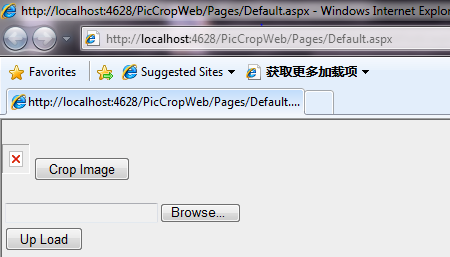
显示上传的图片
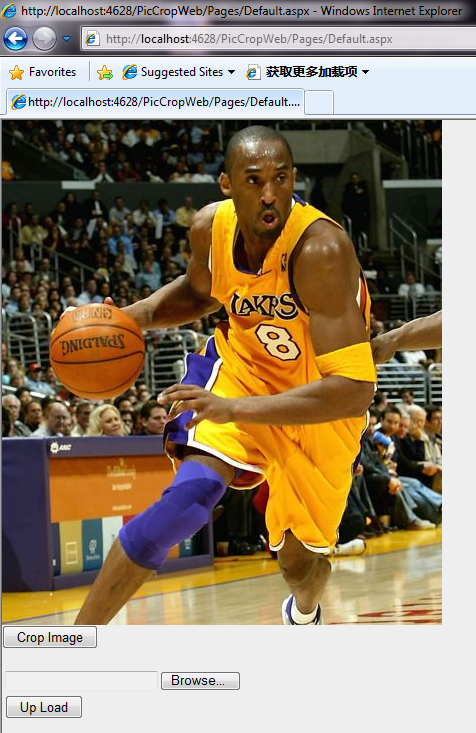
图片剪裁
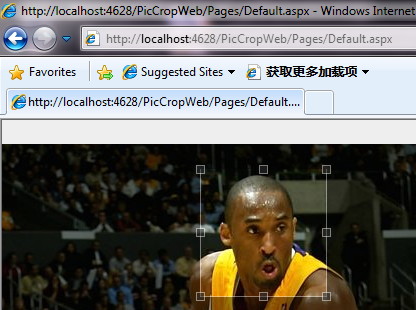
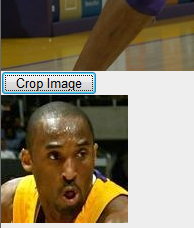
就写到这里了,希望这篇对大家有帮助!
Tag标签: ASP.NET,AJAX,jquery,image cropping,cropping,ajax image cropping,图片剪裁,剪裁
如对本文有疑问,请提交到交流论坛,广大热心网友会为你解答!! 点击进入论坛
您可能感兴趣的文章:
------分隔线----------------------------

 jQuery(document).ready(
jQuery(document).ready(
